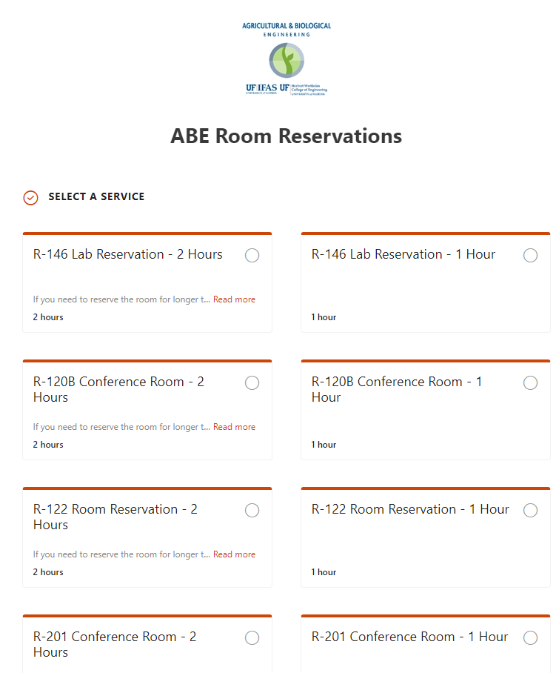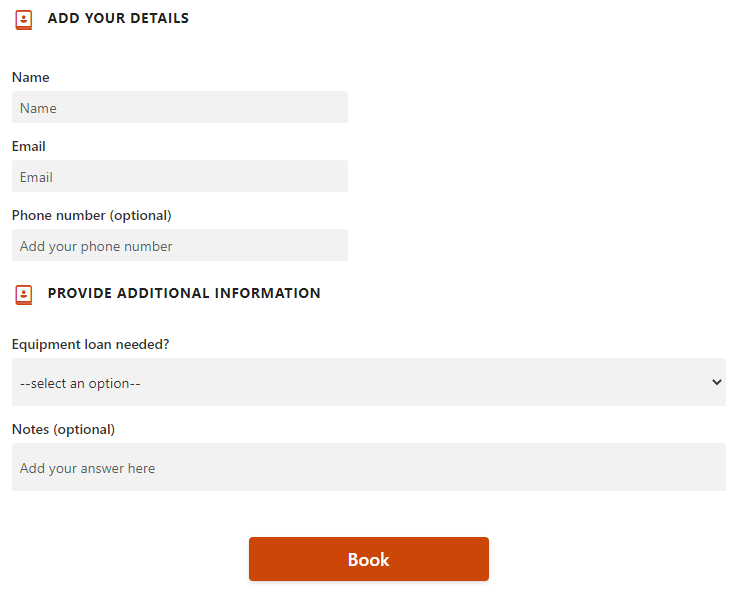How-To: ABE Room Reservation Calendar
ABE IT has built an updated self-serve reservations calendar for the conference rooms and bookable classrooms in the department. This calendar runs via the Office 365 suite Bookings application. Please note: If you require a reservation lasting longer than 2 hours, please e-mail Shannon Noble (shannon.noble@ufl.edu) specifying your needs.
To get started, you must be signed into your UFL account.