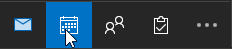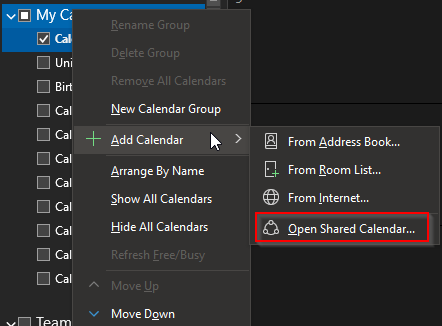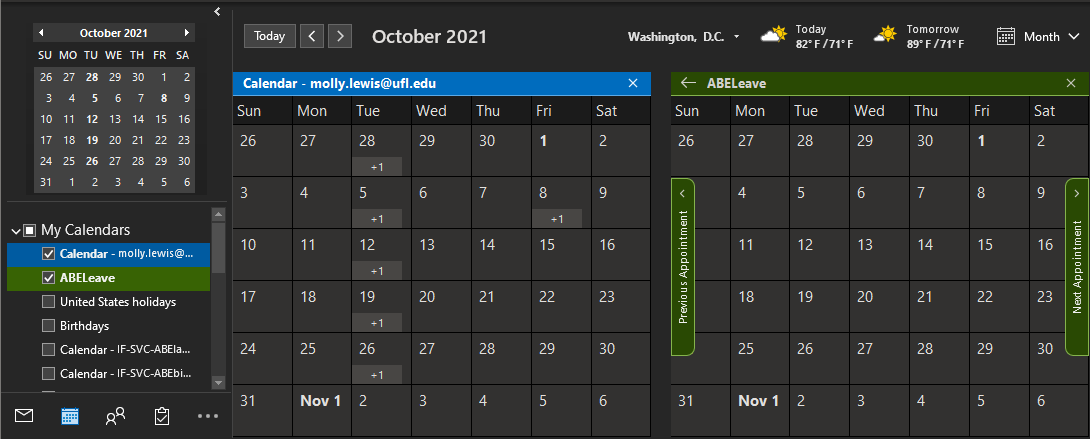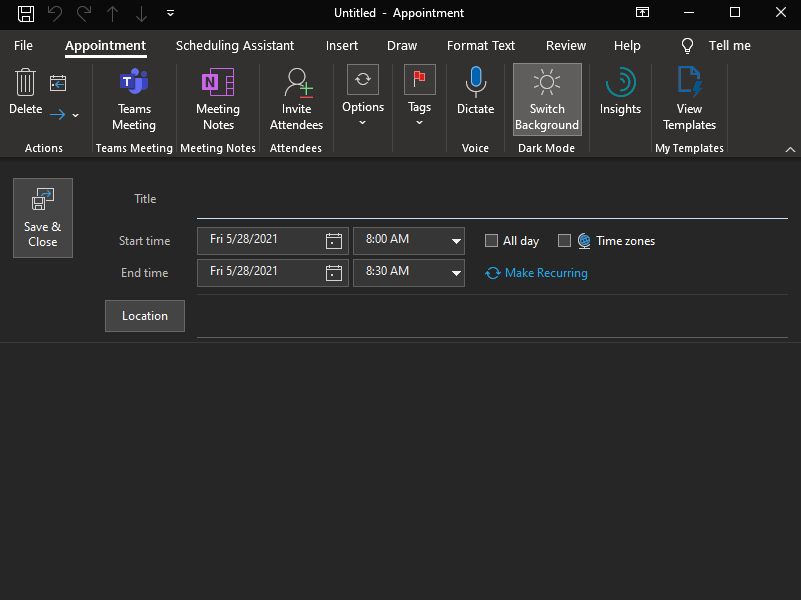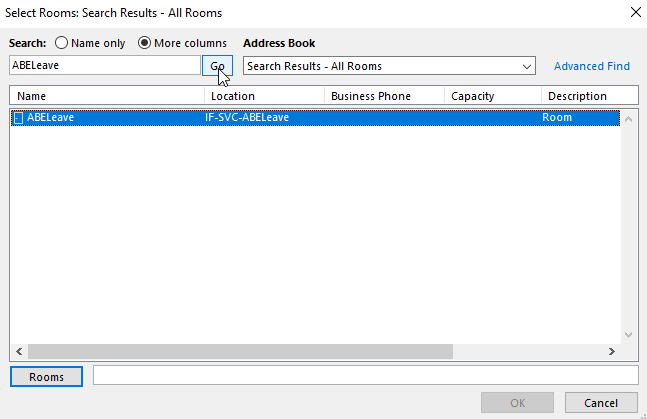To add a leave request to the ABELeave calendar, first sign into your Outlook and then click on the calendar icon at the bottom of your Outlook navigation bar:
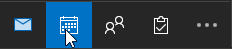
Once here, ensure both your personal calendar and the ABELeave calendar have the boxes next to them ticked. You may then view the calendars side-by-side:
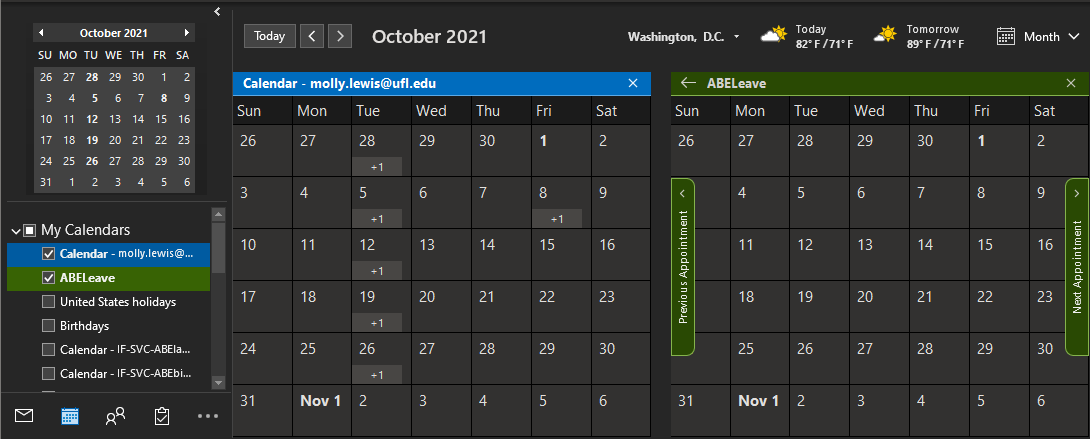
Click on New Appointment at the top left of the ribbon menu. You will be taken to the screen shown here:
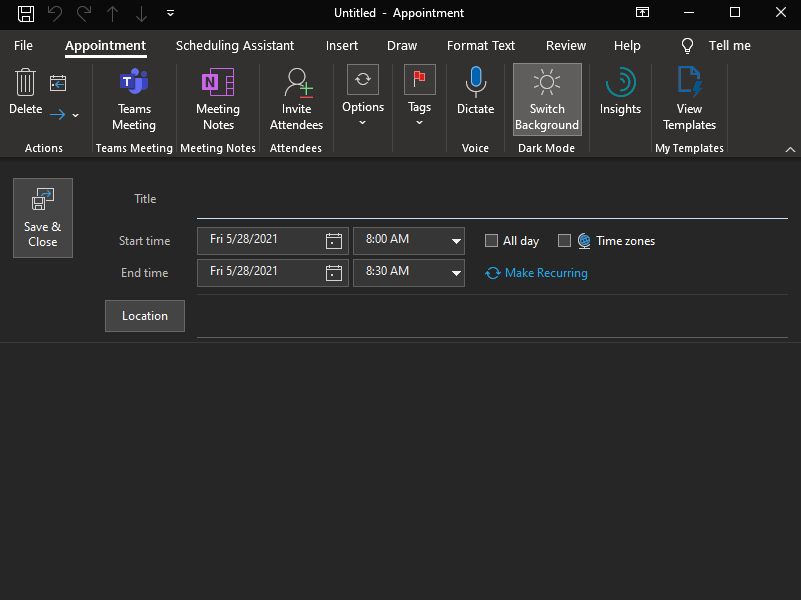
Edit the start and end date and time. If the request is an all-day event, tick the All Day box.
Click the Location button, and you will get a pop-up box listing all available "rooms" in the organization. Entering ABELeave in the search box and clicking Go will bring up ABELeave in the list. Double-click ABELeave to add it to the event, and then click OK:
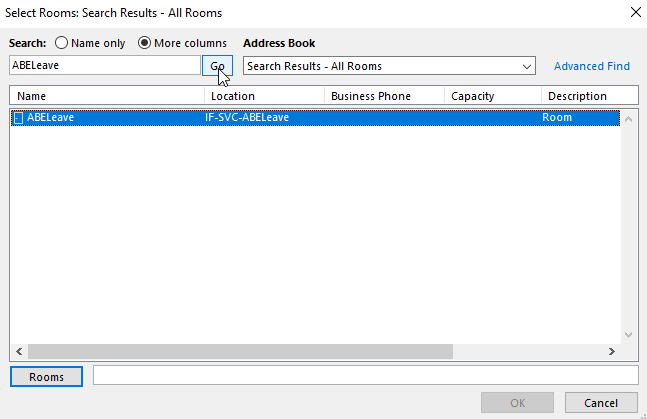
Click on Save and Close on the left of the Title line to send the request for approval.
You will receive an e-mail stating your request is tentative, and you will receive another once the approver has approved or denied your request.
Once your request has been approved, it will appear on the ABELeave calendar for everyone to see.